Jenkins server 세팅
foremessage Jenkins server Setting
Rails api 서버 구성까지 완료되었으므로, 다음은 CI/CD를 위한 jenkins를 설정할 단계이다.
java 설치
jenkins는 java기반이므로, java부터 설치해야한다. java는 8버전으로 설치한다.
# git, openjdk-8 install
sudo apt-get update
sudo apt-get install git openjdk-8-jdk -y
Jenkins 설치
# add the repository key to the system.
wget -q -O - https://pkg.jenkins.io/debian/jenkins-ci.org.key | sudo apt-key add -
key가 추가 된 후, Ok가 나오게 되면 Debian package를 sources.list에 추가한다.
# append the Debian package repository address to the server's sources.list
echo deb https://pkg.jenkins.io/debian-stable binary/ | sudo tee /etc/apt/sources.list.d/jenkins.list
Apt-get update 이후 jenkins를 설치한다.
# apt-get update
sudo apt-get update
# install jenkins
sudo apt-get install jenkins
jenkins 구동
Jenkins를 systemctl 을 이용해서 시작한다.
sudo systemctl start jenkins
systemctl은 output을 출력하지 않으므로, status 명령어를 이용해서 확인한다.
sudo systemctl status jenkins
jenkins는 8080 포트를 사용하므로 security group에서 8080포트를 열어둬야한다.
http://Ip_address:8080으로 접속해보면,
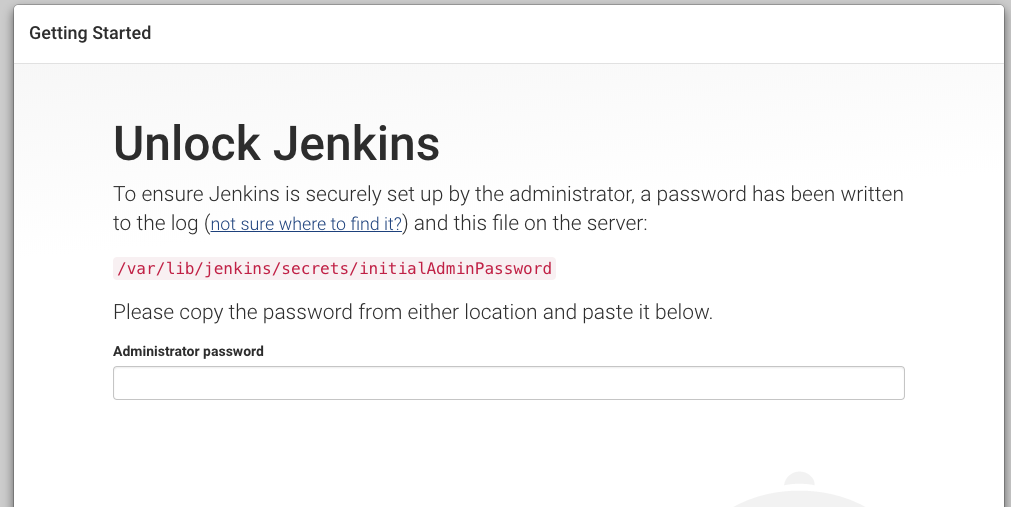
초기 비밀번호를 /var/lib/jenkins/secrets/initialAdminPasswod 에 있는 값을 치고 들어간다.
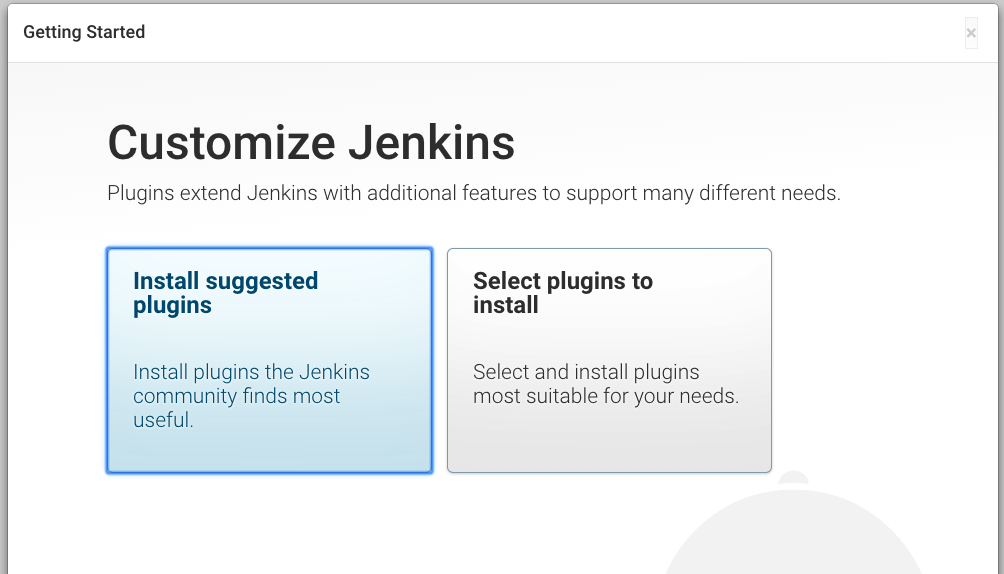
suggested plugin을 설치.
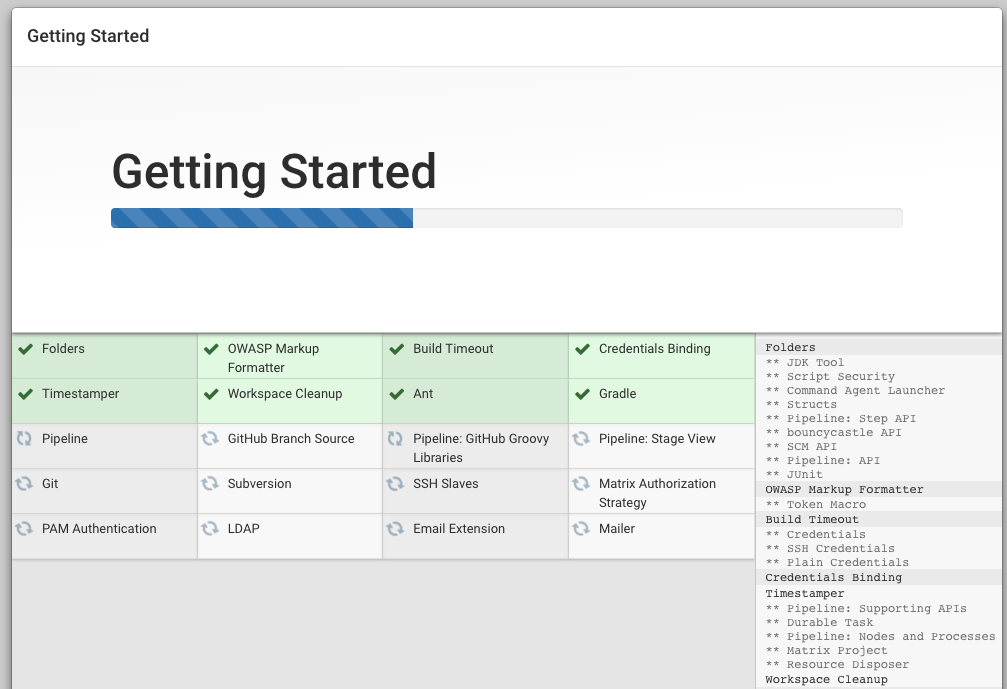
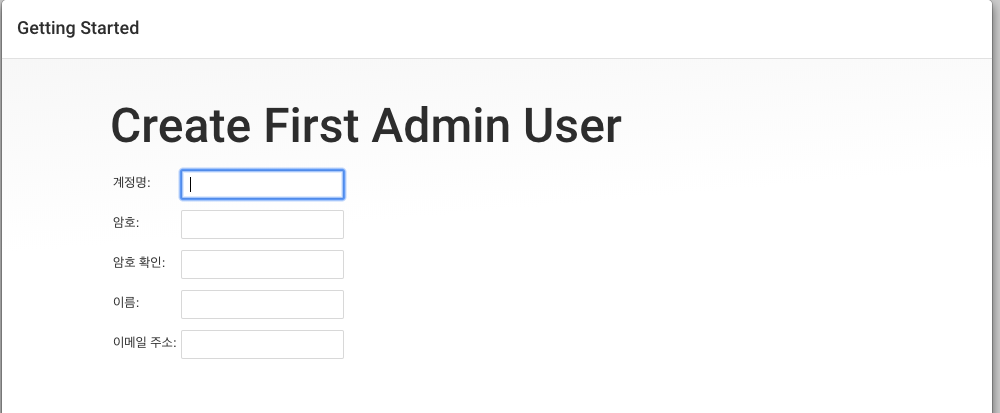
초기 어드민 유저를 설정한다.
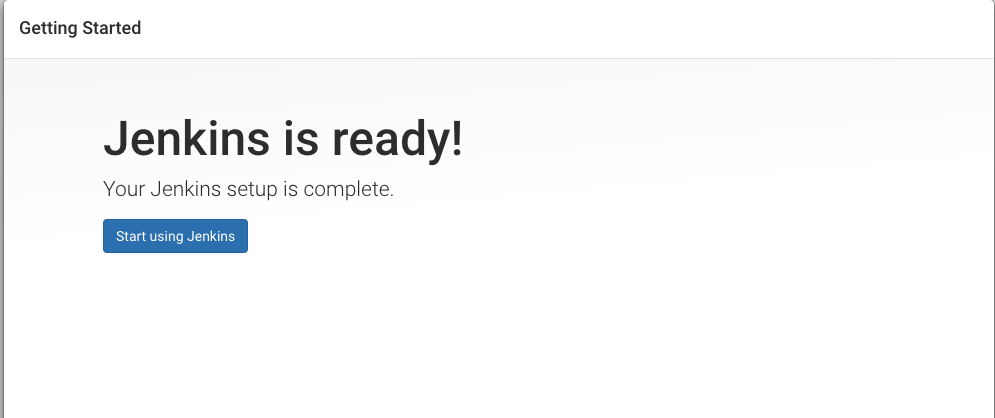
reverse proxy 구성
jenkins는 기본 8080포트를 사용하므로 DNS를 지정할 경우, domain:8080으로 접속하여야 한다. 따라서 80포트로 접속하면 8080포트로 갈 수 있도록 구성한다.
Reverse proxy는 ngnix를 이용해서 구성한다.
nginx 설치
sudo apt-get install nginx
80포트를 사용하므로 security group에 80포트도 추가하도록 한다.
ngnix 상태를 확인해본다.
systemctl status nginx
● nginx.service - A high performance web server and a reverse proxy server
Loaded: loaded (/lib/systemd/system/nginx.service; enabled; vendor preset: enabled)
Active: active (running) since Sun 2019-08-11 17:21:34 KST; 4min 3s ago
Main PID: 12189 (nginx)
CGroup: /system.slice/nginx.service
├─12189 nginx: master process /usr/sbin/nginx -g daemon on; master_process on
└─12190 nginx: worker process
Aug 11 17:21:34 ip-10-30-2-241 systemd[1]: Starting A high performance web server and a reverse proxy server...
Aug 11 17:21:34 ip-10-30-2-241 systemd[1]: nginx.service: Failed to read PID from file /run/nginx.pid: Invalid argument
Aug 11 17:21:34 ip-10-30-2-241 systemd[1]: Started A high performance web server and a reverse proxy server.
active(running )상태면 정상적으로 동작하는 것이다.
nginx 명령어
nginx 중지
sudo systemctl stop nginx
nginx 시작
sudo systemctl start nginx
nginx 재시작
sudo systemctl restart nginx
cnofiguration이 변경되어서 nginx를 connection drop 없이 재기동시키기를 원하면 reload를 사용.
sudo systemctl reload nginx
기본적으로 nginx는 서버가 부팅되면 자동으로 실행 되는데 이를 원치 않으면 다음과 같이 설정한다.
sudo systemctl disable nginx
다시 자동으로 실행되기를 원하면 다음과 같이 설정.
sudo systemctl enable nginx
ngnix config 수정
sudo vi /etc/nginx/sites-available/default
. . .
server {
# SSL Configuration
#
# listen 443 ssl default_server;
# listen [::]:443 ssl default_server;
access_log /var/log/nginx/jenkins.access.log;
error_log /var/log/nginx/jenkins.error.log;
access_log, error_log를 추가.
. . .
location / {
# First attempt to serve request as file, then
# as directory, then fall back to displaying a 404.
# try_files $uri $uri/ =404; }
. . .
try_files $url #url/ =404; 라인 주석처리.
Location /
. . .
location / {
# First attempt to serve request as file, then
# as directory, then fall back to displaying a 404.
# try_files $uri $uri/ =404;
include /etc/nginx/proxy_params;
proxy_pass http://localhost:8080;
proxy_read_timeout 90s;
# Fix potential "It appears that your reverse proxy set up is broken" error.
proxy_redirect http://localhost:8080 http://jenkins.foremessage.com;
미리 foremessage.com domain을 구입하였고, 해당 서브도메인에 jenkins ip를 등록해두었다.
test를 진행해보면
sudo nginx -t
nginx: the configuration file /etc/nginx/nginx.conf syntax is ok
nginx: configuration file /etc/nginx/nginx.conf test is successful
이렇게 나오면 테스트가 통과된거다.
jenkins config 수정
sudo nano /etc/default/jenkins
. . .
JENKINS_ARGS="--webroot=/var/cache/$NAME/war --httpPort=$HTTP_PORT --httpListenAddress=127.0.0.1"
JENKINS_ARGS 에 --httpListenAddress=127.0.0.1 를 추가.
Jenkins와 nginx 재기동 시킨다.
sudo systemctl restart jenkins
sudo systemctl status jenkins
Output
● jenkins.service - LSB: Start Jenkins at boot time
Loaded: loaded (/etc/init.d/jenkins; bad; vendor preset: enabled)
Active: active (exited) since Tue 2017-04-25 22:37:29 UTC; 5s ago
Docs: man:systemd-sysv-generator(8)
Process: 11360 ExecStop=/etc/init.d/jenkins stop (code=exited, status=0/SUCCESS)
Process: 11391 ExecStart=/etc/init.d/jenkins start (code=exited, status=0/SUCCESS)
sudo systemctl restart nginx
sudo systemctl status nginx
Output
● nginx.service - A high performance web server and a reverse proxy server
Loaded: loaded (/lib/systemd/system/nginx.service; enabled; vendor preset: enabled)
Active: active (running) since Tue 2017-04-25 22:36:08 UTC; 2min 51s ago
Process: 11339 ExecStop=/sbin/start-stop-daemon --quiet --stop --retry QUIT/5 --pidfile /run/nginx.pid (code=
Process: 11349 ExecStart=/usr/sbin/nginx -g daemon on; master_process on; (code=exited, status=0/SUCCESS)
Process: 11345 ExecStartPre=/usr/sbin/nginx -t -q -g daemon on; master_process on; (code=exited, status=0/SUC
Main PID: 11353 (nginx)
[출처]
https://www.digitalocean.com/community/tutorials/how-to-install-jenkins-on-ubuntu-16-04
https://www.digitalocean.com/community/tutorials/how-to-configure-jenkins-with-ssl-using-an-nginx-reverse-proxy
